MyHockey Rankings
INSTRUCTIONS FOR MYHOCKEY RANKINGS ADMINS
ABOUT MYHOCKY RANKINGS:
MyHockeyRankings.com is the largest and most widely used platform for youth hockey team ratings and game results. MHR uses member-reported game scores to calculate a team's rating based on several factors like goal differential, strength of schedule, etc.
While "ranking" is in the name of the website, a team's "rating" is the useful number as it's a great tool for teams to find appropriate matches for the purpose of scheduling games. Tournaments (even non-MyHockey Tournaments) often use the ratings to place teams in flights or balance out schedules, and CAHA and USA Hockey uses the ratings to seed teams in State, District and National Championships.
Essentially, the numbers are used to establish a team's "handicap" where a team with an 80.00 rating should, in theory, lose by two goals to a team with an 82.00 rating. Teams are rewarded in their rating by out-performing the expected result.
THE JUNIOR CANES MHR ACCOUNT:
Starting in 2022-23, the Junior Canes are an "association member" of MyHockeyRankings.com, which allows us to assign a premium account for one admin per team. This admin will be responsible for keeping the following information up to date on the team page:
- Enter game schedule (this helps possible opponents identify open weekends for potential schedule requests)
- Enter games results when a score goes final
- Enter tournament championships
- Add contact information for the coach and team manager for scheduling requests (messaging is sent through a form, email addresses are not published)
- Add team social media accounts (if applicable)
Admins can also enter team rosters and player statistics, but this is not required. (NOTE: for teams 12U and older, rosters and stats are visible to the public, so please check with your coach to see if they want opponents to be able to view stats and leaders).
ADDING TEAM INFO:
- Visit MyHockeyRankings.com
- Log in using the option in the upper right corner with the credentials you set when you received your admin email from MyHockey
- Navigate to your team's page
- Click the green arrows to enter information (once information is entered, the arrows will be yellow; click yellow arrows to edit)
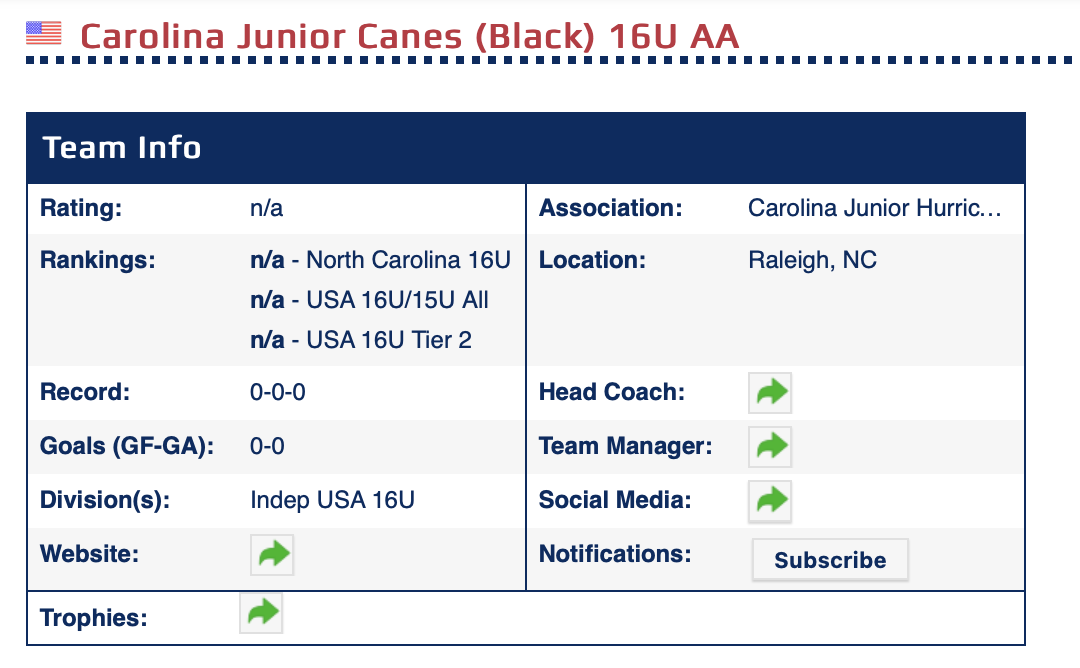
ADDING GAMES:
- Navigate to your team page
- Click "add games"

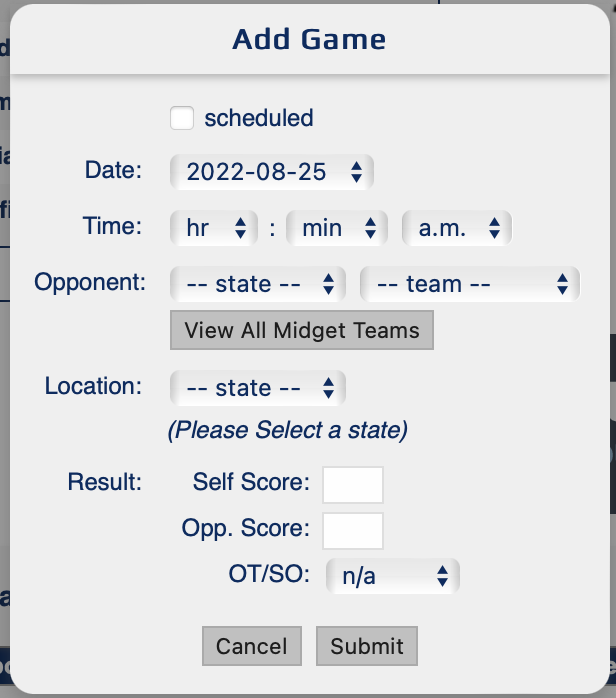
- Check the "scheduled" box if the game has not been played yet
- Enter information (NOTE: It is critical to select the correct opponent and this may require some digging to confirm that it's correct)
